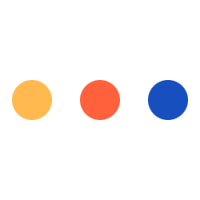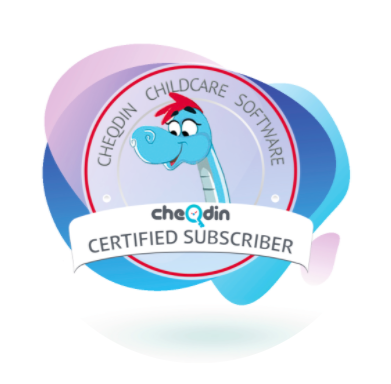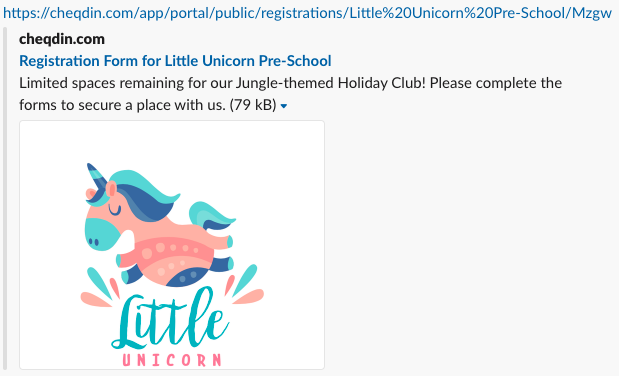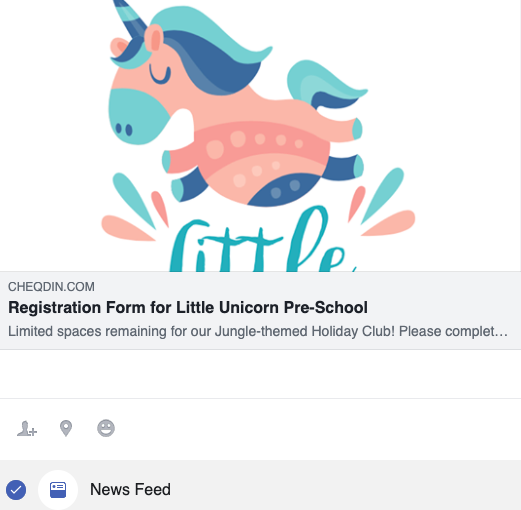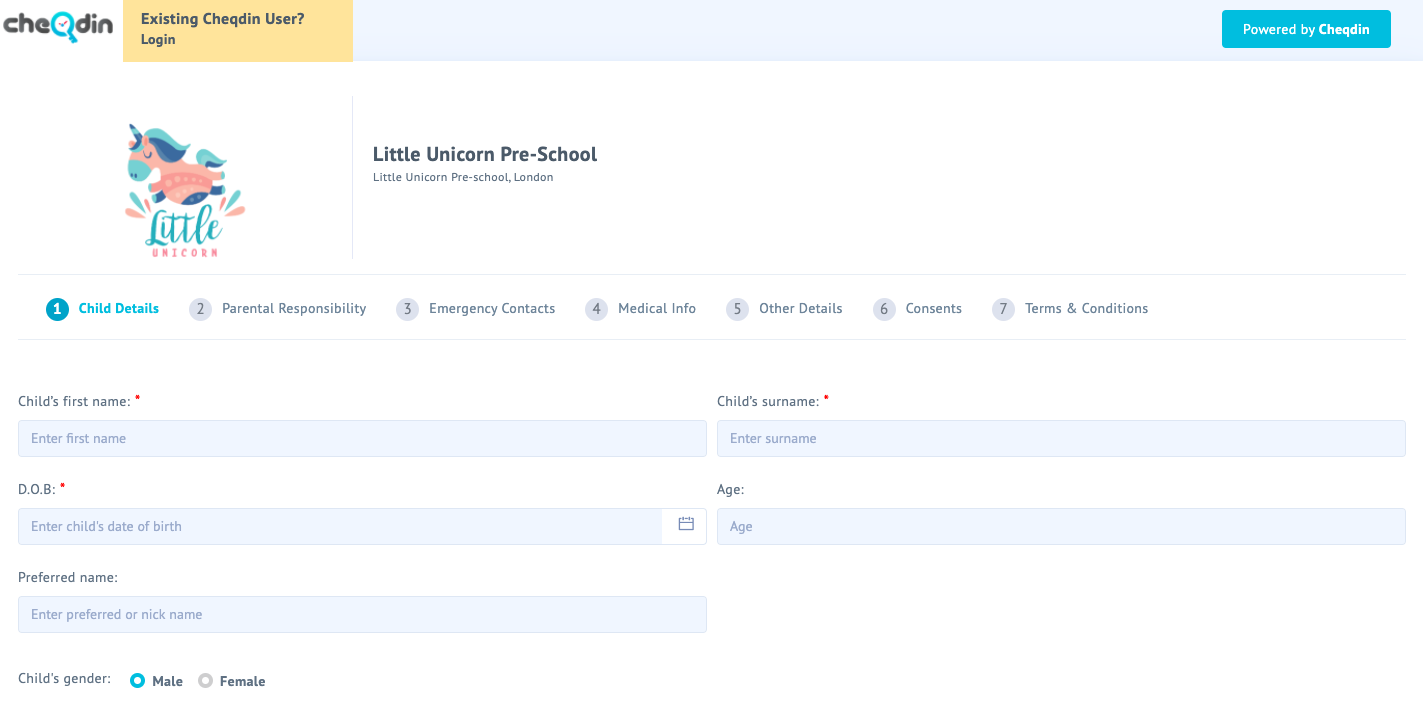Author: cheqdin
Published Date: April 09, 2020
Our new ProTip series will give you simple tips and tricks on how to make the most of Cheqdin.
Tip 1# The Best ways to showcase your CheqForm
You’d know by now that you can embed your CheqForm on your website and share it with customers by text message and email. Well, that’s not all. There are a few other tidbits you can do to grab the attention of your prospective customers and the wider audience.
Here’s what you can do:
Once you’ve created and published your CheqForm, you’ll see a section on the ‘Share Form’ page of your portal to ‘edit’ your Meta Preview. All you need to do is click on it and do the following:

1. Allow Indexing
Before we tell you how to allow indexing for your CheqForm, let’s quickly run you through what indexing means.
Indexing is the process of letting search engines like Google, Bing, Yahoo etc. know about the existence of your new page and getting them to add your forms to a huge database of pages that are searchable by these search engines.
What does this mean for your business?
Being part of the search engine index would mean your page is in a more likely position to be displayed in the search engine results page when someone looks for it online. This can help you earn more clicks and drive traffic to your page – which in turn would translate to more business and brand exposure.
So what would you need to do to get your Cheqform indexed?
We've added a simple radio button in your meta preview section - to make the process easy for you.

All you need to do is turn the button on. And that’s it; your page will now be in the running to be served up as a result for a relevant search query from your customers/prospective customers.
2. Add your logo
Your logo is the foundation of your brand identity. It is one of the most memorable pieces of information your customers will recognise about your brand. So make sure you place it at the front and centre of all your marketing materials - including your CheqForms.
You’ll find the default display image on your CheqForm is that of a ’Cheqdin Certified Subscriber’.
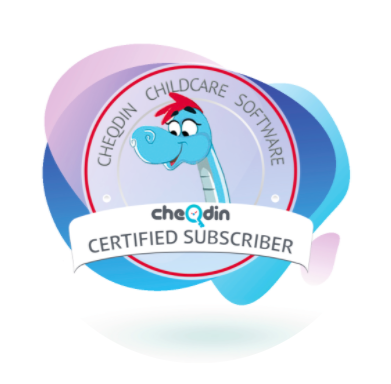
But if you are on a paid plan, you can replace it with your centre’s logo to give your branding an extra boost. Just click on the image in your meta preview and upload your logo!
Now, if you prefer to keep our cute ‘certified-subscriber’ badge for your logo, you are of course more than welcome to keep it that way :)
3. Update your meta description
Now comes the ‘meta description’ part.
A meta description is a short summary you’ll find next to a link when it's displayed in the results page of an online search. This is also the text your customers will see when you share it with them by text message or on social media.
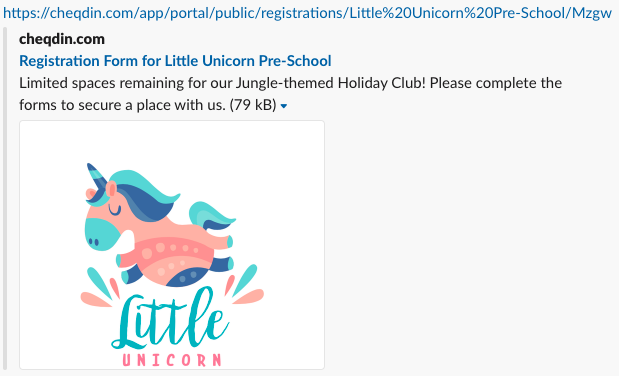
Besides giving your readers a quick idea of what the page is about, the snippet can also act as your advertising copy. A compelling meta description will increase the click-through-rate to your page when it appears on search results pages. This means more people will click on the link and land on your website/ social media account.
Here are some of the best practices you can follow when writing your meta description:
• Limit the length of your meta description to a maximum of 160 characters
• Include a call to action (e.g.) Submit the forms to secure a place with us)
• Compel users to click by showing them value (e.g.) Register now for a 25% discount)
• Communicate benefits and urgency ( e.g.) Limited spaces remaining!)
Add your forms to your centre’s social media accounts
Now that you have updated all the boxes, don’t forget to add the forms to your social media accounts. You can do that in a jiffy by clicking on the social media icons under your link in the ‘Share Form’ page.
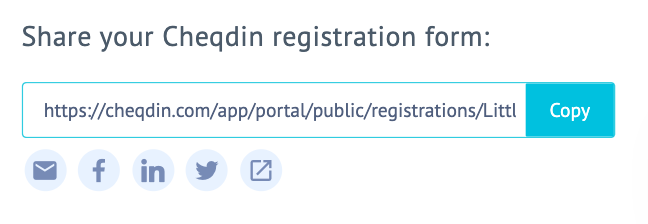
Here is an example of how the link will appear to your customers when you share it with them on your social media.
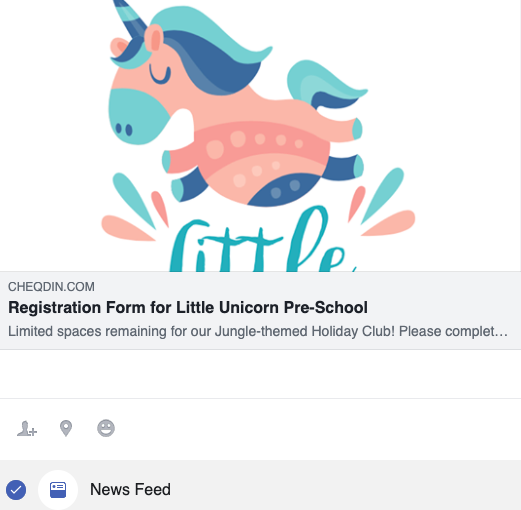
Your customers can click on the link to go straight to your beautiful registration forms which would look something like this:
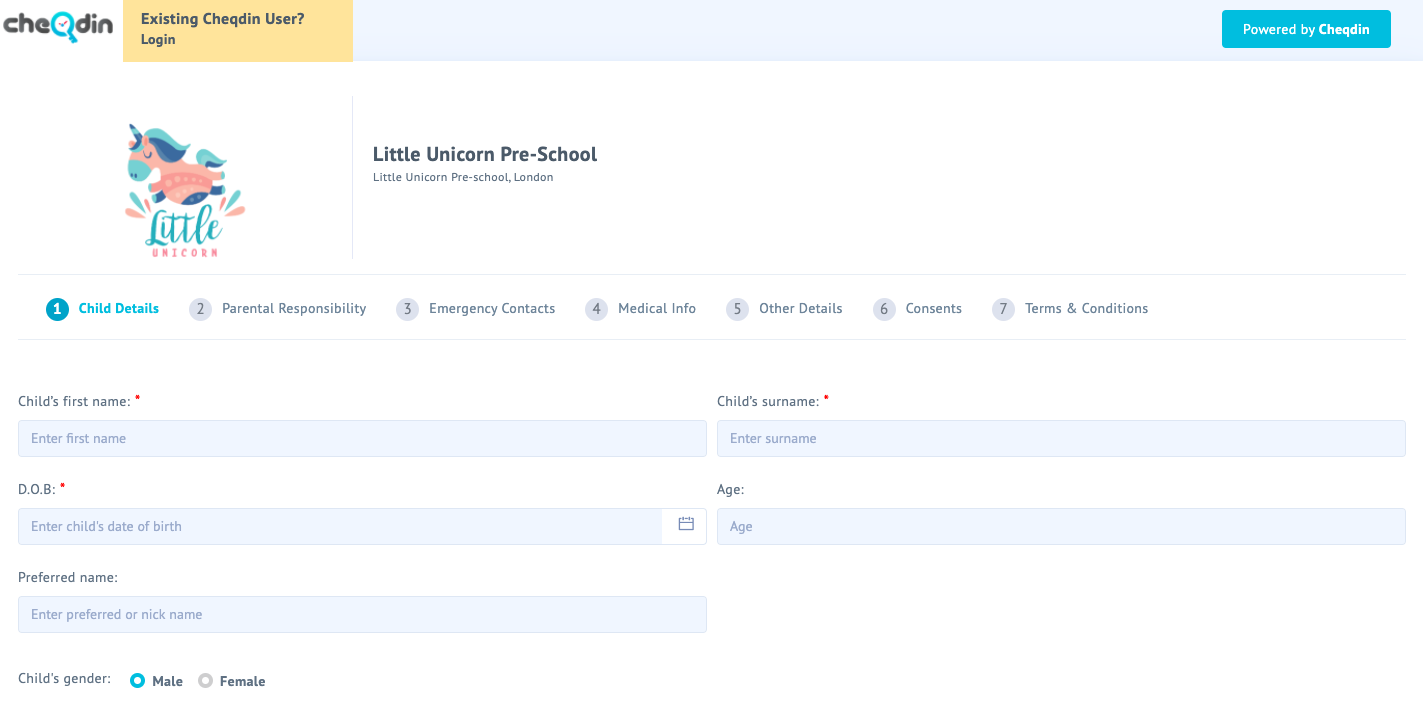
So, that’s it for today, folks! Thanks for checking out the very first Cheqdin ProTip. We’ll be back next week with another handy tip to help you get the best out of Cheqdin.
You might also like:
A smart new solution for childcare booking >View Article
Online registrations made simple for childcare providers >View Article