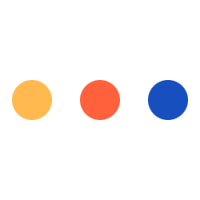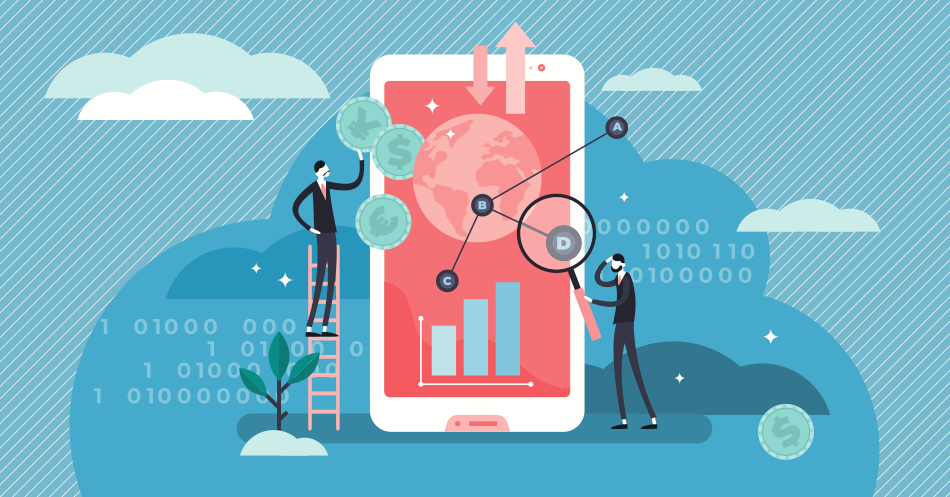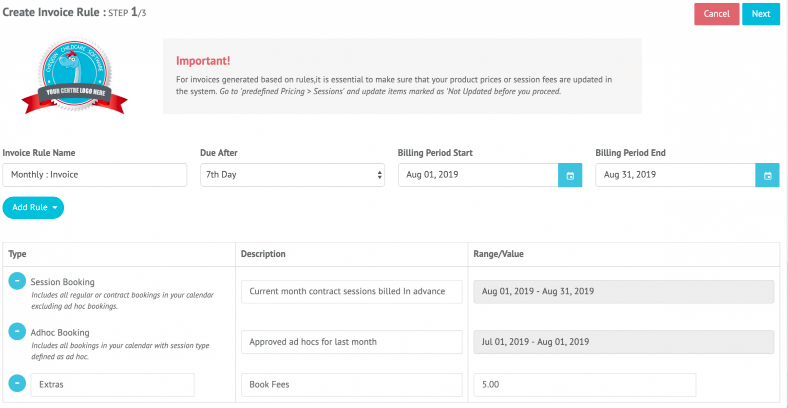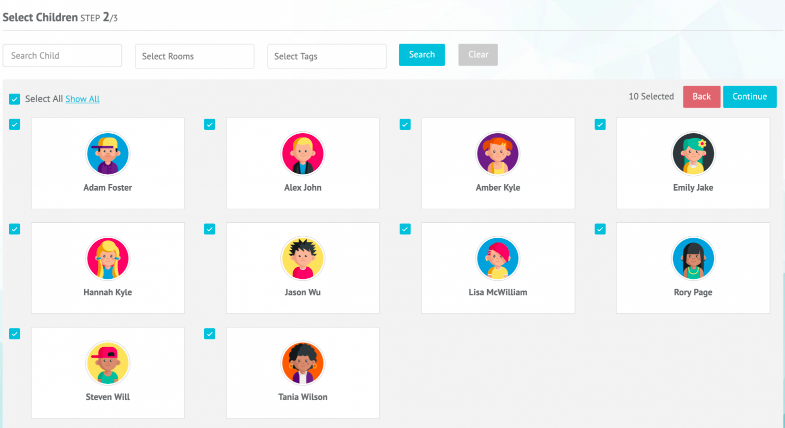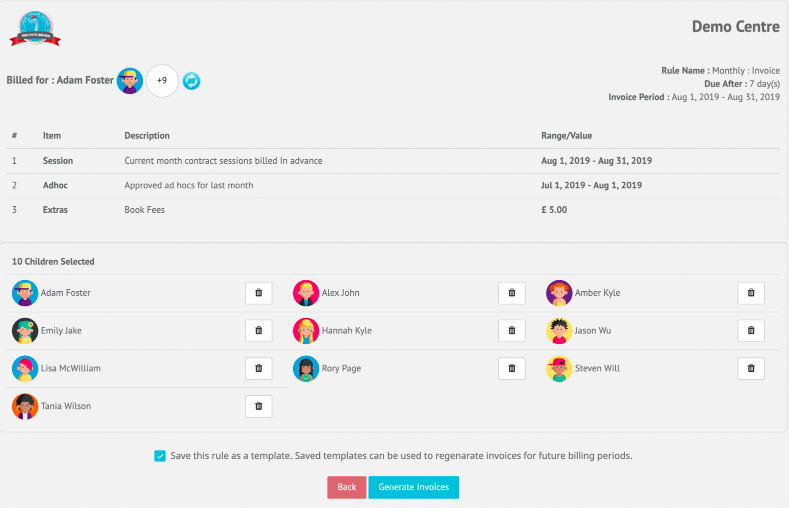Author: cheqdin
Published Date: October 28, 2019
We have been talking quite a lot about our rules-based Invoicing lately because we are, well, just so proud of how it’s all shaped up. When we first built our invoicing system, the whole idea was to set the entire billing function on auto-pilot for the early years and after school care sector.
But only when we dipped our toes in did we realise how complex the entire billing and invoicing process is for this sector, considering the inherent variability in booking patterns, sessions and fee structures for each child.
Despite our best efforts in automating the invoicing function, we found many of our customers were still having to do quite a bit of work manually to factor in all the variables. And, it was beginning to get quite apparent why none of our predecessors had ventured in to try and come up with a viable (and affordable!) solution before.
After months of trial and error and discussions with our customers, we concluded the perfect solution would be to add a feature that would allow our customers to direct the system to auto-fetch information based on a common set of criteria of their choice.
The customers would be able to save the chosen set of criteria as a 'rule' or instruction. And, each time they click on the rule, the system would go through the children’s booking records, calculate the relevant fees based on the selected criteria and create a batch of invoices in one go.
Rules-based invoicing was born.
We are quite chuffed at how seamless and quick the system has turned out to be, and we are mighty pleased about the feedback we are getting from our customers too. Now, if you haven't tried out our system yet, here's a quick look at what our smart new rules-based invoicing is all about.
What exactly is Rules-Based Invoicing?
Rules-based invoicing is a special invoicing feature on Cheqdin that allows you to generate multiple invoices with varying amounts in a single click. Now, isn't that plain old bulk-invoicing, you might ask? Well, it is bulk-invoicing of sorts, but a much smarter and simplified version, and specifically designed for childcare providers.
Now, why do you want it?
Unlike in most other sectors, the seemingly simple bulk-invoicing/batch-invoicing feature isn’t quite so straightforward for the early years and after school care sector.
You could be using a cracking invoicing software and still find yourself doing quite a bit of work instructing the system to retrieve all the information for each of the invoices.
This is because most of the invoicing systems that are currently available in the market follow a one-shoe-fit-all batch-invoicing pattern that does not quite give you the option to factor in variable booking patterns, session timings and fee structures. Even if they do, you will find the entire workflow so complicated and time-consuming that it ends up nearly as difficult as doing it all manually.
Cheqdin’s Rules-based invoicing solves this issue for you.
Our rules-based invoicing allows you to simplify the entire batch-invoicing process by allowing you to set your own rules and create invoices in batches, based on the requirements you define in your system.
You can create weekly, monthly, termly or ad-hoc invoices, add in discounts, additional/extra fees or taxes – without doing individual calculations for each invoice.
For example, if you are looking at creating invoices for 'all children who took ad-hoc sessions in a month’, all you need to do is create a rule for 'monthly invoices with ad-hoc sessions’ in your Cheqdin invoicing dashboard and the system will automatically generate the invoices for that group.
Ok, now how does it all work?
Step 1: Create Invoice Rule
Go to 'Billing'> Rules-Based Invoicing > 'Invoice Rules'> 'Add Invoice Rule'
Start by giving the rule that you are defining an easily identifiable name, for example, 'Monthly invoice with Ad-hoc Sessions'. Update all fields. Click on 'Add Rule'.
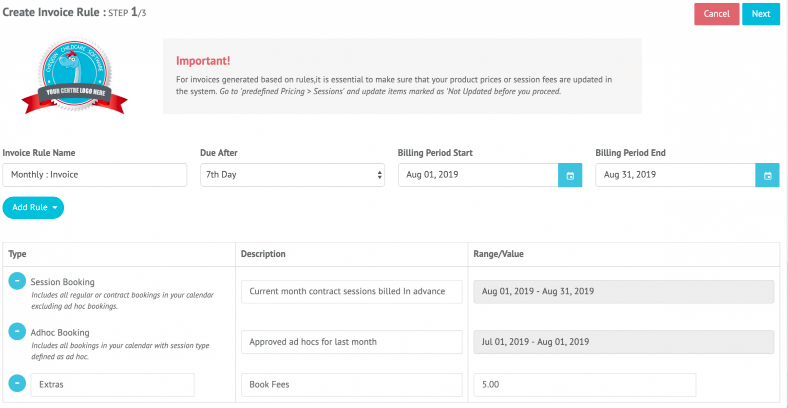
Step 2: Select Children
You can now select all the children that you’d like to apply the rule to. Search for the children individually by name or filter out children based on rooms. Go for the 'Select All' option. Apply the rule to all children shown on the screen and deselect children by unchecking the box next to their name.
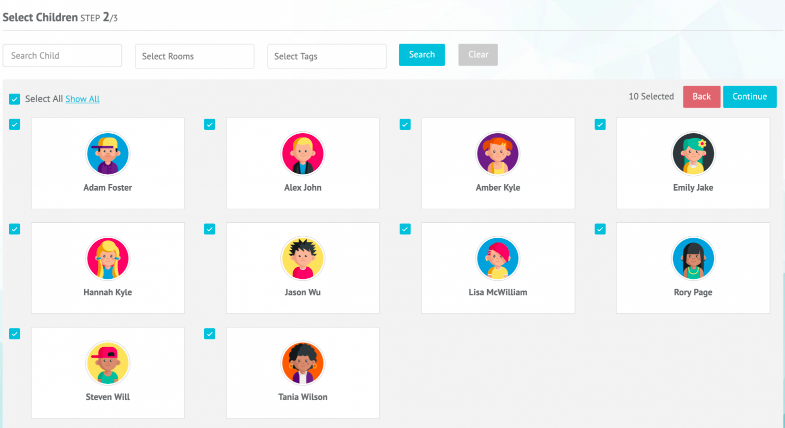
Step 3: Confirm Invoice Rule
You can now preview the rule that you have defined and recheck all the details you have entered. Click on 'generate invoices' and head straight to your 'draft' folder to find the entire set of invoices waiting for you. Select the 'tick box' if you want to save the rule as a template and simply re-run it again when you need it the next time.
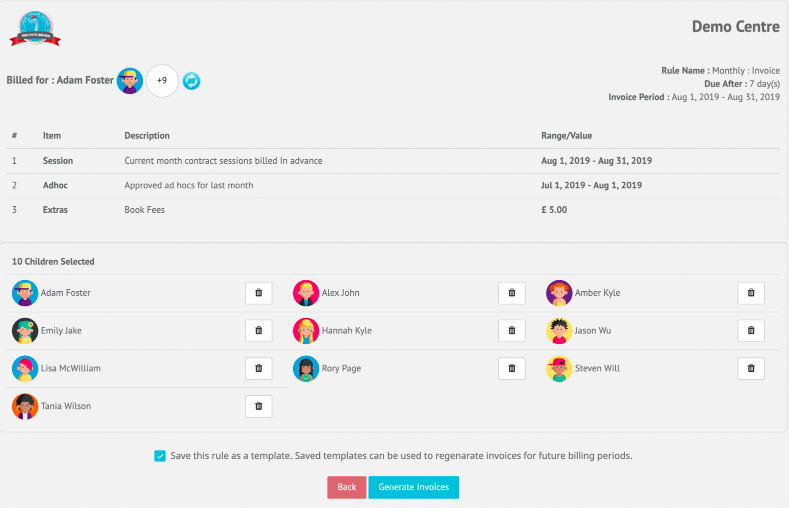
Now, that’s what the system is all about in a nutshell. Trust us, you’ll love it.
Want to find out for yourself? Sign up here or book a free demo with one of our product experts.
You Might Also Like:
Is Cheqdin’s Direct Debit Right for You? >View Article
Common Errors in Childcare Invoicing and How to Avoid Them? >View Article